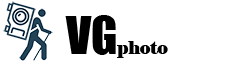Setting up and using all VGphoto backup plugins is identical. The description is presented on the example of plugin My Dropbox.
Configuring the plugin.
Setting up a plugin in the Plugin Manager service generally affects how it works in Lightroom.
The VGphoto section of the "Publish to DropBox" plugin.
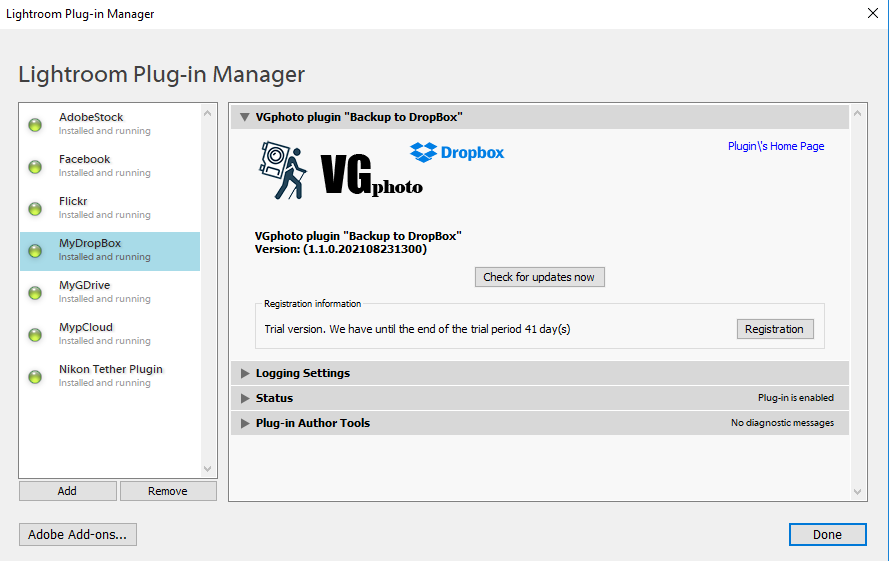
Logging section
Information about the plugin is recorded in the service file MyDropBox.log. The level of detail depends on the choice of the debug level.
From none, when no information is recorded, before debug, when all the information is written, including the values of many variables. In the latter case, the size of the debug file can significantly increase the volume.
Clear Log - deletes the current debug file and creates a new one.
Open Log - view the current debug file.
Submit Log - sends the current debug file to analyze the problem. Fill in the fields in the window that opens,
describe the situation in detail, and click Send. You can view and delete the extra information in the debug file.
By default, it is located in the My Documents folder. If necessary, you can change the location. In this case, the debug file is created in the new location, and deleted in the old one.
From none, when no information is recorded, before debug, when all the information is written, including the values of many variables. In the latter case, the size of the debug file can significantly increase the volume.
Clear Log - deletes the current debug file and creates a new one.
Open Log - view the current debug file.
Submit Log - sends the current debug file to analyze the problem. Fill in the fields in the window that opens,
describe the situation in detail, and click Send. You can view and delete the extra information in the debug file.
By default, it is located in the My Documents folder. If necessary, you can change the location. In this case, the debug file is created in the new location, and deleted in the old one.
The home page of the plugin is a link to the main page of this site.
Version - specifies the installed version of the plugin.
Check for updates now - Checks for a newer version of the plugin. If there is one, an update occurs. A Lightroom reboot is required to complete the installation.
Registration information - indicates the current status of the plugin. For the initial review, an introductory period of 45 days with full functionality is given. At the end of this period, a limited mode is enabled with the possibility of ten operations with images.
Registration – you can register at any time. Enter the received registration code, after a positive result of checking the code, you get a full-featured version. It is advisable to restart Lightroom. After registration, this button allows you
to get information about registration, as well as to refuse registration.
Failure to register returns the plugin to the trial or limited version mode. You can repeat the registration process with the same registration code if the number of registrations per key is not exceeded.
Version - specifies the installed version of the plugin.
Check for updates now - Checks for a newer version of the plugin. If there is one, an update occurs. A Lightroom reboot is required to complete the installation.
Registration information - indicates the current status of the plugin. For the initial review, an introductory period of 45 days with full functionality is given. At the end of this period, a limited mode is enabled with the possibility of ten operations with images.
Registration – you can register at any time. Enter the received registration code, after a positive result of checking the code, you get a full-featured version. It is advisable to restart Lightroom. After registration, this button allows you
to get information about registration, as well as to refuse registration.
Failure to register returns the plugin to the trial or limited version mode. You can repeat the registration process with the same registration code if the number of registrations per key is not exceeded.
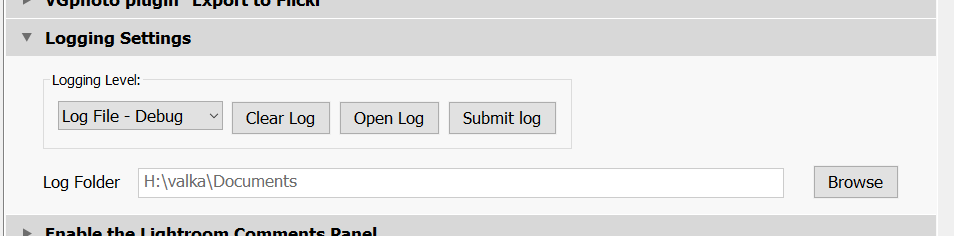
Creating Export and Publish Services
A publishing service is created to communicate between Lightroom and the web service (usually, but not necessarily) and synchronize the published collections.
You can have multiple DropBox publishing services. If you have multiple DropBox accounts that you want to send images to,
then a separate publishing service is created for each account.
Make sure that the MyDropBox plugin is installed and enabled, then click " Set up...". In the future, to create a new publishing service, you can use the context menu item ‘Create Another Publish Service via “MyDropBox”…’, which appears when you right-click on the existing MyDropBox publishing service.
This will bring up the Lightroom Publish Manager dialog.
You can have multiple DropBox publishing services. If you have multiple DropBox accounts that you want to send images to,
then a separate publishing service is created for each account.
Make sure that the MyDropBox plugin is installed and enabled, then click " Set up...". In the future, to create a new publishing service, you can use the context menu item ‘Create Another Publish Service via “MyDropBox”…’, which appears when you right-click on the existing MyDropBox publishing service.
This will bring up the Lightroom Publish Manager dialog.
Publish Service
By default, the display name of your DropBox account is used.
You can enter any name that describes the service you are creating. You can change the name at any time. Repetitions of service names within the same publication service are prohibited.
You can enter any name that describes the service you are creating. You can change the name at any time. Repetitions of service names within the same publication service are prohibited.
DropBox Account

Base folder
The section determines the location of folders on the DropBox service. An existing folder on the service is selected from the [DropBox] drop-down menu. The absence of a choice implies placement in the root directory. When you select checkbox New folder and enter the folder name, a new folder will be created. Subsequent creations in the publishing service Photoset, Smart Photo set, Collection Set will create a similar structure on the DropBox service.
All creation, renaming, and moving occur only during or after the publication of images on the service.
All creation, renaming, and moving occur only during or after the publication of images on the service.
Export Location
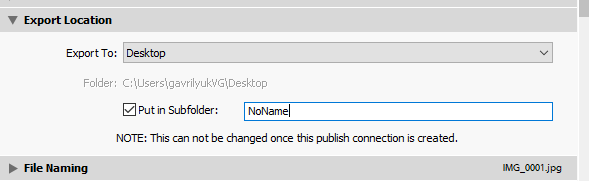
Standard settings for the publishing service
The following sections are all the same as in the standard Lightroom export dialog box.
Backup Settings
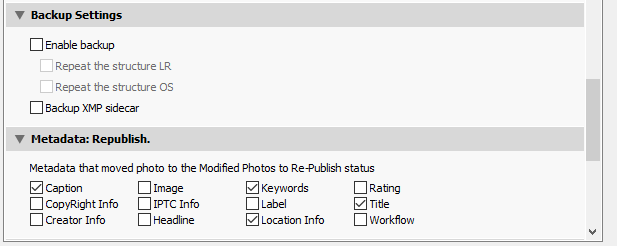
Delete photo from DropBox
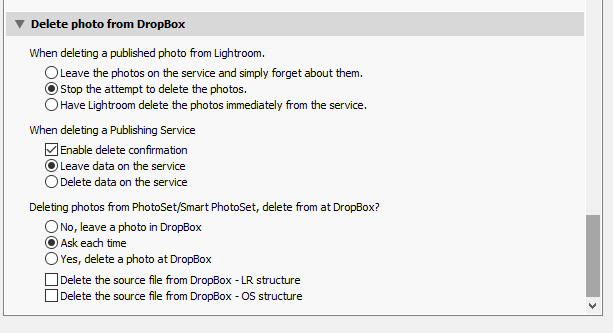

Pre-log in to your DropBox account via a web browser. By clicking the "Log In" button, you will be redirected to the DropBox website. After confirming the registration process
and access rights to your account, you will be provided with an access code that you need to copy and paste into the authorization field in Lightroom Publish Manager.
If successful, the display name of the DropBox account and the account data will appear. When creating the Lightroom Publish Manager service later, it is possible to select an already
authorized account from the drop-down menu. It is not possible to change the account in the future.
and access rights to your account, you will be provided with an access code that you need to copy and paste into the authorization field in Lightroom Publish Manager.
If successful, the display name of the DropBox account and the account data will appear. When creating the Lightroom Publish Manager service later, it is possible to select an already
authorized account from the drop-down menu. It is not possible to change the account in the future.
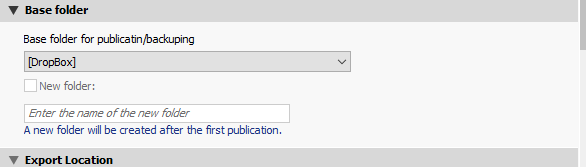
Determines where the generated files will be placed before publishing. This value cannot be changed in the future.
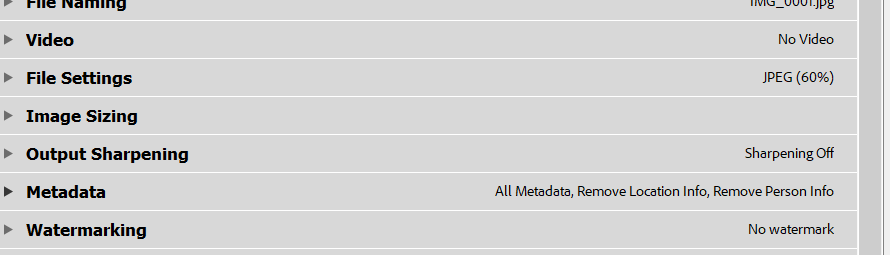
In addition to publishing the file in accordance with the settings specified in the standard sections of Lightroom PublishManager, it is possible to save the source files. Enable checkbox Enable backup and select one or both schemes for saving source files.
The LR structure repeats the location of images in the publishing service. If an Image Format other than Original is selected in the File Settings section, the source files will be placed in the Original folders created in the folders of the corresponding PhotoSet or Smart PhotoSet.
The OS structure repeats the structure of the location of images on the computer.
Selecting checkbox Backup XMP sidecar allows you to save files with metadata.
The metadata must first be saved to a file via the menu Metadata->Save Metadata to File (Ctrl+S).
The LR structure repeats the location of images in the publishing service. If an Image Format other than Original is selected in the File Settings section, the source files will be placed in the Original folders created in the folders of the corresponding PhotoSet or Smart PhotoSet.
The OS structure repeats the structure of the location of images on the computer.
Selecting checkbox Backup XMP sidecar allows you to save files with metadata.
The metadata must first be saved to a file via the menu Metadata->Save Metadata to File (Ctrl+S).
Metadata: Republication
This section determines which changes affect the change of the image status from Published to the Modified photo for re-publication. The source files are not overwritten.
Be careful with the process of deleting images. It is recommended to leave the default settings so that
if you accidentally delete it, you have the opportunity to cancel the action.
Also, it should be understood that if the deleted photo was in the status of Published or Modified photo for re-publication, it will change the status of the Photo for deletion. The actual deletion from the service and possible deletions in DropBox during the next album update.
If you confirm the deletion of the Publish Service or Photo Set / Smart Photo Set from DropBox, then the images will be deleted immediately.
if you accidentally delete it, you have the opportunity to cancel the action.
Also, it should be understood that if the deleted photo was in the status of Published or Modified photo for re-publication, it will change the status of the Photo for deletion. The actual deletion from the service and possible deletions in DropBox during the next album update.
If you confirm the deletion of the Publish Service or Photo Set / Smart Photo Set from DropBox, then the images will be deleted immediately.