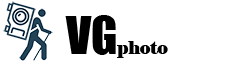Export to Tumblr
The plugin allows you to create posts from Lightroom including images, videos, keywords, captions and descriptions. This version of the plugin does not allow editing or deleting created posts. These operations must be performed directly on your blog.
The VGphoto section of the "Export toTumblr" plugin.
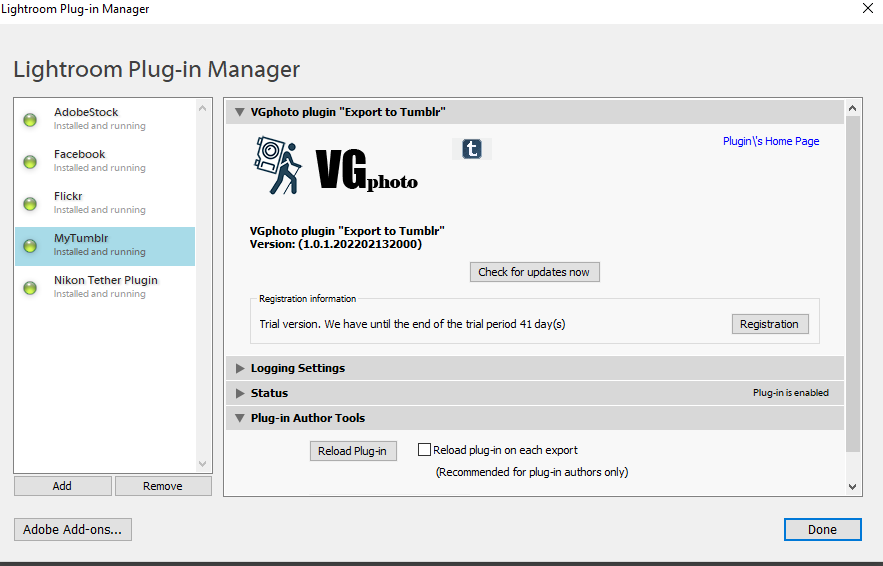
The home page of the plugin is a link to the main page of this site.
Version - specifies the installed version of the plugin.
Check for updates now - Checks for a newer version of the plugin. If there is one, an update occurs. A Lightroom reboot is required to complete the installation.
Registration information - indicates the current status of the plugin. For the initial review, an introductory period of 45 days with full functionality is given. At the end of this period, a limited mode is enabled with the ability to create posts with ten images with limited dimensions of 150x150 pixels.
Registration – you can register at any time. Enter the received registration code, after a positive result of checking the code, you get a full-featured version. It is advisable to restart Lightroom. After registration, this button allows you to get information about registration, as well as to refuse registration. Failure to register returns the plugin to the trial or limited version mode. You can repeat the registration process with the same registration code if the number of registrations per key is not exceeded.
Logging section
Information about the plugin is recorded in the service file MyFlickr. log. The level of detail depends on the choice of the debug level. From none, when no information is recorded, before debug, when all the information is written, including the values of many variables. In the latter case, the size of the debug file can significantly increase the volume.
Clear Log - deletes the current debug file and creates a new one.
Open Log - view the current debug file.
Submit Log - sends the current debug file to analyze the problem. Fill in the fields in the window that opens, describe the situation in detail, and click Send. You can view and delete the extra information in the debug file.
By default, it is located in the My Documents folder. If necessary, you can change the location. In this case, the debug file is created in the new location, and deleted in the old one.
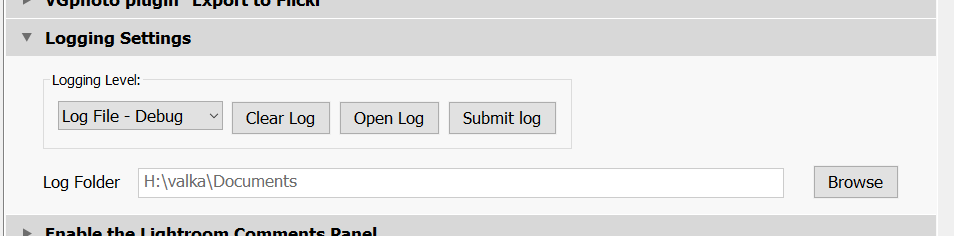
Export Images
Select the images in the Lightroom catalog that you want to include in the post. Select the menu item File->Export for export settings.
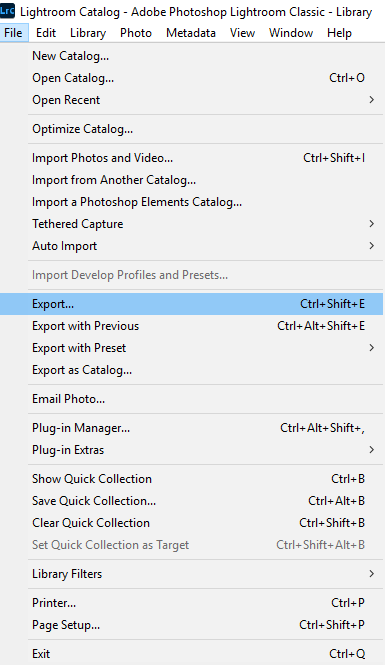
Export Service
It is necessary to go through the registration process before creating posts. Log in to your account in the browser. Click the 'Log In' button and follow the instructions. Upon successful registration, the short name of your blog and the number of published posts will appear. In the future, the plugin will log into your account automatically. If you want to change your account, click the 'Switch?' button and go through the registration process again.
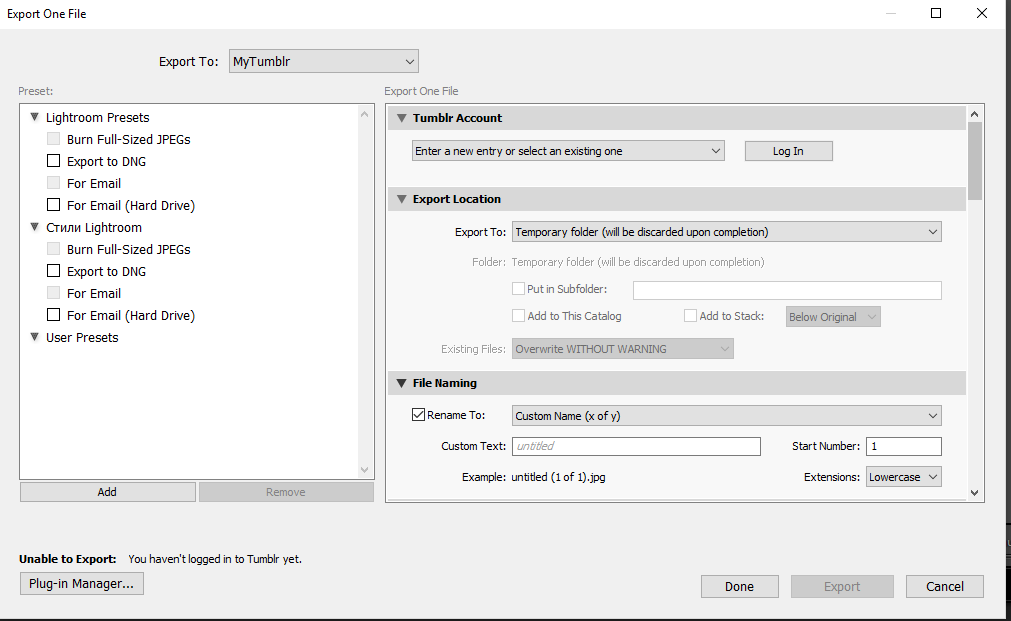
File Naming
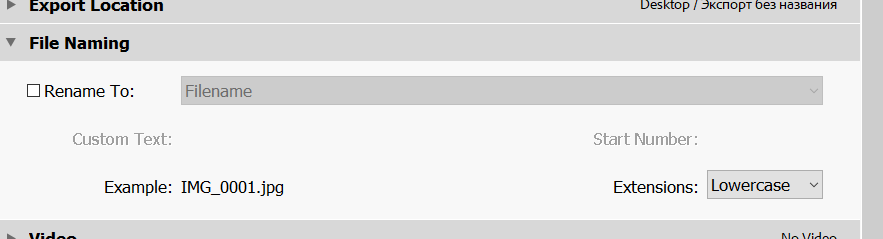
This standard section defines the need to rename the file and the rules for renaming it. All standard and created renaming scripts will be available in the Tumblr Title / Description section. So if you want to define rules for creating an image name and description, create them in this section using the metadata tags provided by Lightroom.
Standard settings for the publishing service
The following sections are all the same as in the standard Lightroom export dialog box.
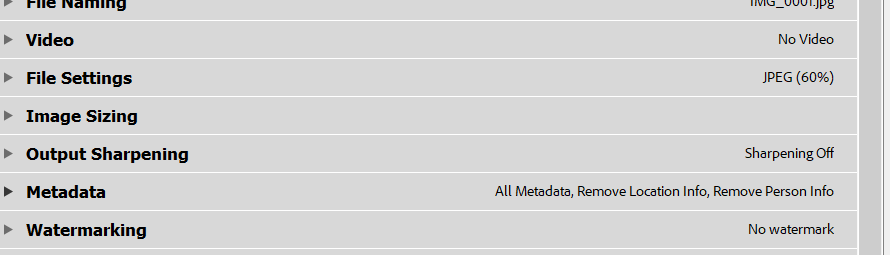
Tumblr Title / Description
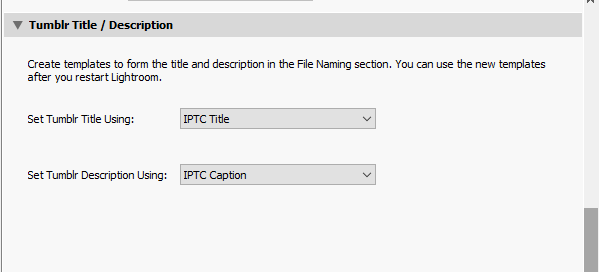
As mentioned above, the scripts in the Filenames section are used here. If the script is created in the current session, it cannot be used until Lightroom restarts.
Metadata: Keywords.
You can choose not to include Lightroom keywords in the post you are creating. However, in order for them not to be embedded in the image file, use the options in the Metadata section.
It is possible to use the metadata of the Location and the technical data of the snapshot as the tags of the post.
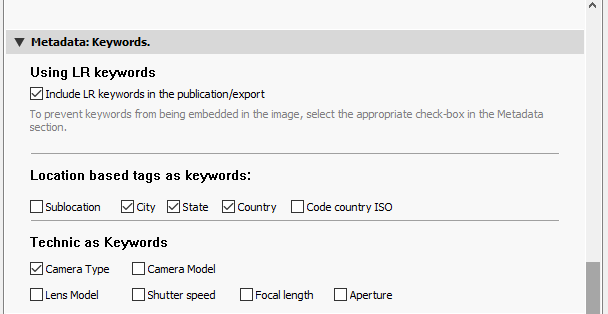
Blog Information
After successful registration, the name and description of the blog will appear in the Blog Information section. Choose the type of post:
Publish - the post will be published immediately.
To queue - the post will be queued and published at the specified time.
The draft post will be created as a draft, it will be possible to publish it through an account on the site.
Private - the post will have restrictions for viewing.
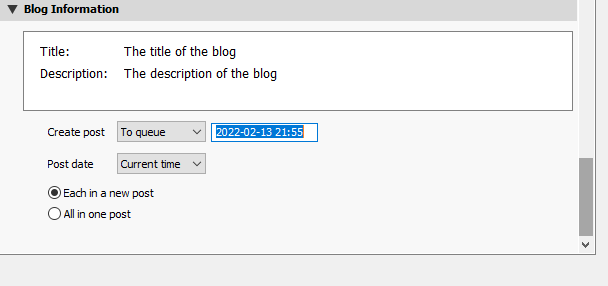
Enter the date and time of publication in the format YYYY-MM-DD HH:MM, if you selected the To query menu item.
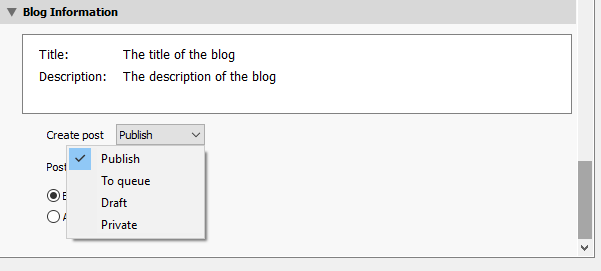
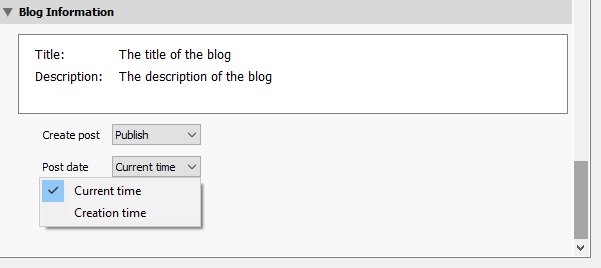
If desired, select the date of creation of the image to send the message retroactively.
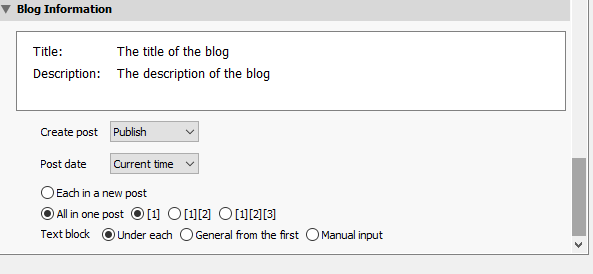
If more than one image is selected for export, you can choose the layout of the images in the posts.
Each in a new post - a separate post is created for each image, with its own name, description and tags.
All in one post - all selected images are placed in one post. Selecting this option allows you to determine the layout of images in the post. When [1] is selected, all images are placed vertically. A description can be placed under each image.
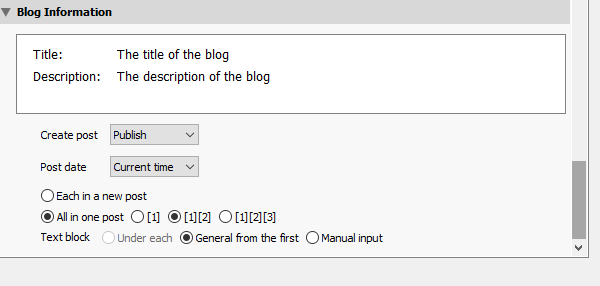
If the scheme [1][2] or [1][2][3] is selected, the images are placed vertically two or three in a row, respectively. Only one description can be selected. Either from the first image or enter directly before exporting. The description is placed under all images. Keywords from all images are used for tags.